New Desktop
Moderator: victimizati0n
Re: New Desktop
Gentlemen! Hows it going... haven't been posting much around here lately. But I always check from time to time.
Sorry about that drive dying Directive, usually the best course of action would be to clone the drive and then from
the cloned image try to run a battery of recovery software. Might or might not work, best bet is a good set of backups.
You have quite a few options in terms of strategy and how you implement that strategy. Basically this is the way that I would
do it if you fit into the following classification (which I think you do, but I could be wrong):
You don't have a complex installation, and by that I mean a typical windows re installation for you would have most of the work
in actually reloading the OS and doing all the "pre configuration" stuff like windows updates, web players, security software and so on.
You may have a handful of applications that you use on a regular basis that need put back in, like some games and maybe M$ office.
Not a total PITA if you had to wind up doing it all over again.
I'd not worry about a total drive backup solution, instead I'd focus on an organized system of having data that would be hard or
impossible to get back if the drive died in an easy to find place. For example, keeping all your music, movies and photos in the
default folders that windows creates. This way, regardless of how you choose to back things up, you know exactly where to find
everything that you'll want from your system.
You can then implement a number of strategies, anything from synchronization software like syncback to stuff like Google drive.
I think for $10 a month you can get 1TB worth of Google drive space. Of course, this hinges upon having a decently fast internet connection.
The stuff that PB is talking about is an added layer of security. Redundant drives allow you to afford the lose of anywhere from one to several drives
without much of a risk of actually losing anything. Downside is that most any hardware raid controllers worth having are not cheap. Software raid is an
option, although I don't know much about it. I'm guessing the biggest downfall would be performance loss in respect to hardware raid?
The most important thing is that you have a backup system, and you conduct routine backups and you keep copies of data offline and offsite. Offsite might
be a bit extreme for most, but offline is an important thing. Unless your dealing with a RAID setup, you don't want external hard drives that are housing backup
data to be running constantly. They are at just as much or more of a risk then the drives they are backing up!
I'm still running the same core i7 machine I built 5 years ago (well 5 years ago here in a few months!) and I don't really feel any significant. Even my video card
seems to be powerful, even though I rarely ever game on my PC anymore (mostly PS3/PS4). My full time software engineering job and my side job take up a lot of the
time I'd normally have for gaming.
I have been considering upgrading to an SSD. I don't think I'm really going to be looking at a rebuild any time soon, unless something dies on me.
My i7 is still stock as well. I'd upgrade the ram, but this triple channel memory controller makes buying new rama PITA.... its rarer to find triple channel memory
stick sets and they usually cost more money per GB.
Missed out on a great deal on the Crucial MX100 256GB recently. Newegg had them on sale for something crazy like $69 or $79 each. I would have picked up two for sure!
Tomorrow I get to fix the 21" Dell flat screen LCD monitor I picked up for $5 back in the summer. I suspect it was only bad caps, as that is a common failure on this unit and
on monitors in general. So I order all new caps for the power supply and logic board from DigiKey and tomorrow I'm going to re cap the two boards!
Sorry about that drive dying Directive, usually the best course of action would be to clone the drive and then from
the cloned image try to run a battery of recovery software. Might or might not work, best bet is a good set of backups.
You have quite a few options in terms of strategy and how you implement that strategy. Basically this is the way that I would
do it if you fit into the following classification (which I think you do, but I could be wrong):
You don't have a complex installation, and by that I mean a typical windows re installation for you would have most of the work
in actually reloading the OS and doing all the "pre configuration" stuff like windows updates, web players, security software and so on.
You may have a handful of applications that you use on a regular basis that need put back in, like some games and maybe M$ office.
Not a total PITA if you had to wind up doing it all over again.
I'd not worry about a total drive backup solution, instead I'd focus on an organized system of having data that would be hard or
impossible to get back if the drive died in an easy to find place. For example, keeping all your music, movies and photos in the
default folders that windows creates. This way, regardless of how you choose to back things up, you know exactly where to find
everything that you'll want from your system.
You can then implement a number of strategies, anything from synchronization software like syncback to stuff like Google drive.
I think for $10 a month you can get 1TB worth of Google drive space. Of course, this hinges upon having a decently fast internet connection.
The stuff that PB is talking about is an added layer of security. Redundant drives allow you to afford the lose of anywhere from one to several drives
without much of a risk of actually losing anything. Downside is that most any hardware raid controllers worth having are not cheap. Software raid is an
option, although I don't know much about it. I'm guessing the biggest downfall would be performance loss in respect to hardware raid?
The most important thing is that you have a backup system, and you conduct routine backups and you keep copies of data offline and offsite. Offsite might
be a bit extreme for most, but offline is an important thing. Unless your dealing with a RAID setup, you don't want external hard drives that are housing backup
data to be running constantly. They are at just as much or more of a risk then the drives they are backing up!
I'm still running the same core i7 machine I built 5 years ago (well 5 years ago here in a few months!) and I don't really feel any significant. Even my video card
seems to be powerful, even though I rarely ever game on my PC anymore (mostly PS3/PS4). My full time software engineering job and my side job take up a lot of the
time I'd normally have for gaming.
I have been considering upgrading to an SSD. I don't think I'm really going to be looking at a rebuild any time soon, unless something dies on me.
My i7 is still stock as well. I'd upgrade the ram, but this triple channel memory controller makes buying new rama PITA.... its rarer to find triple channel memory
stick sets and they usually cost more money per GB.
Missed out on a great deal on the Crucial MX100 256GB recently. Newegg had them on sale for something crazy like $69 or $79 each. I would have picked up two for sure!
Tomorrow I get to fix the 21" Dell flat screen LCD monitor I picked up for $5 back in the summer. I suspect it was only bad caps, as that is a common failure on this unit and
on monitors in general. So I order all new caps for the power supply and logic board from DigiKey and tomorrow I'm going to re cap the two boards!
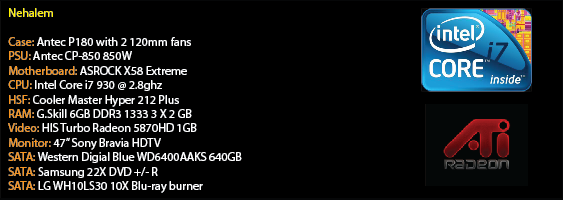
Re: New Desktop
My tangential two-cents on backing up to online storage services: Privacy. The files I upload would have to be non-personal and/or encrypted for me to be comfortable with them being stored on Some Company's hard drives. The problem there is that TrueCrypt, the de facto standard encryption program for such a purpose, had some things happen and I'm still waiting for the dust to settle. Then the secondary problem is that none of the online backup services are set up to work conveniently with personally-encrypted files. For example, say you used TrueCrypt and created a 100GB encrypted file to store up to 100GB worth of personal files in it. Say you go and edit a 10KB file from that encrypted volume. What does the backup software see? It sees a 100GB file that has just been modified, and it will want to upload the entire 100GB file because "the file has changed" even though you only changed 10KB worth of data within that 100GB. My standards of how I protect my data are impractical in the context of, and incompatible with, online storage services.
And yeah, that RAID stuff and backups.. The takeaway is that there are two distinct risks that must be addressed: hardware and software.
- You must prepare for hardware to die or become lost.
- You must prepare for runaway software or your own stupidity causing your files to be lost. Have you ever reformatted the wrong drive by accident? Well, Murphy's law.
Solutions:
Hardware-wise? RAID. Offline drives. Online backups.
Software-wise? ZFS Snapshots, NTFS Shadow Copy, etc. Online backups.
I wouldn't bother with hardware RAID. Hardware RAID requires pricy RAID cards that you then become tied to because only that RAID card (and supposedly any other RAID card of the same model) can ever access your data. On the other hand, software RAID is portable. You could move the disks to another computer and the RAID software (which Windows already has built in) can access it all the same. Sure, software RAID depends on the CPU to process RAID logic and will cause a performance hit as a result, but that was more of a concern some decades ago than it is now. CPU power has grown in leaps and bounds, but we still only build up RAID arrays of say... two to eight hard drives that are each still limited to ~130MB/s throughput. The CPU requirement of software RAID stays about the same, but CPUs have gotten SO much faster over the years that the performance aspect of hardware vs software RAID is a moot point.
Good luck on the capacitor replacement procedure! I had done the same procedure, replacing all the caps (not just the bulging ones) on my good old A8N32-SLI Deluxe motherboard, only for it to still not work.
And yeah, that RAID stuff and backups.. The takeaway is that there are two distinct risks that must be addressed: hardware and software.
- You must prepare for hardware to die or become lost.
- You must prepare for runaway software or your own stupidity causing your files to be lost. Have you ever reformatted the wrong drive by accident? Well, Murphy's law.
Solutions:
Hardware-wise? RAID. Offline drives. Online backups.
Software-wise? ZFS Snapshots, NTFS Shadow Copy, etc. Online backups.
I wouldn't bother with hardware RAID. Hardware RAID requires pricy RAID cards that you then become tied to because only that RAID card (and supposedly any other RAID card of the same model) can ever access your data. On the other hand, software RAID is portable. You could move the disks to another computer and the RAID software (which Windows already has built in) can access it all the same. Sure, software RAID depends on the CPU to process RAID logic and will cause a performance hit as a result, but that was more of a concern some decades ago than it is now. CPU power has grown in leaps and bounds, but we still only build up RAID arrays of say... two to eight hard drives that are each still limited to ~130MB/s throughput. The CPU requirement of software RAID stays about the same, but CPUs have gotten SO much faster over the years that the performance aspect of hardware vs software RAID is a moot point.
Good luck on the capacitor replacement procedure! I had done the same procedure, replacing all the caps (not just the bulging ones) on my good old A8N32-SLI Deluxe motherboard, only for it to still not work.
For computers, buying cheaply and often will only leave you constantly in a world of shit.


Re: New Desktop
OK, I do have priority's. My bankbook program and emails (outlook 2005) are the top 2 backups for me. The next being my music, pictures and videos. Everything else doesn't matter. Altho a PITA I can re-install an OS and my Programs, set them up and updates in about 2 days.
I was able to restore my bankbook and email from the bad drive using recovery software. My pictures, music and videos didn't survive. I do keep my pictures and stuff in there default folders. I get about 1M upload and 15M down for internet. Really not sure or comfortable with online storage.
Not 100% sure what ZFS Snapshot is.
I hear SSD'd write and rewrite seems to shorten there life. I guess that's why they recommend using them to boot from and use a regular HDD for storage.
Should I do an image type backup of everything or folder based of just what I need?
I was able to restore my bankbook and email from the bad drive using recovery software. My pictures, music and videos didn't survive. I do keep my pictures and stuff in there default folders. I get about 1M upload and 15M down for internet. Really not sure or comfortable with online storage.
Not 100% sure what ZFS Snapshot is.
I hear SSD'd write and rewrite seems to shorten there life. I guess that's why they recommend using them to boot from and use a regular HDD for storage.
Should I do an image type backup of everything or folder based of just what I need?
This is only my opinion, I could be wrong.
Motherboard - ASUS D500TD Chipset Intel® B660
Procesor - 12th Gen Intel Core i5-12400 2.50 GHz(18M Cache, up to 4.4 GHz, 6 cores, 12 threads)
Ram - PNY 2x8GB (16GB total) DDR4
Video card - Onboard Intel UHD Graphics 730 Graphics Processor Alder Lake - Cores 192 - Base Clock 300 MHz Boost Clock 1400 MHz - 128 bit -
Display - VIZIO 32" E32-C1 YV @ 1080P 60Hz
Sound - Realtek High Definition Audio w/ Logitech X-540 5.1 speakers
Power Supply - 300W power supply (80+ Bronze, peak 350W)
HDD 1 - 512GB M.2 2280 NVMe™ PCIe® 4.0 SSD
HDD 2 - Western Digital WDC_WD10 1TB
Printer - Epson ET-3850
OS - Windows 11 Home x64
Motherboard - ASUS D500TD Chipset Intel® B660
Procesor - 12th Gen Intel Core i5-12400 2.50 GHz(18M Cache, up to 4.4 GHz, 6 cores, 12 threads)
Ram - PNY 2x8GB (16GB total) DDR4
Video card - Onboard Intel UHD Graphics 730 Graphics Processor Alder Lake - Cores 192 - Base Clock 300 MHz Boost Clock 1400 MHz - 128 bit -
Display - VIZIO 32" E32-C1 YV @ 1080P 60Hz
Sound - Realtek High Definition Audio w/ Logitech X-540 5.1 speakers
Power Supply - 300W power supply (80+ Bronze, peak 350W)
HDD 1 - 512GB M.2 2280 NVMe™ PCIe® 4.0 SSD
HDD 2 - Western Digital WDC_WD10 1TB
Printer - Epson ET-3850
OS - Windows 11 Home x64
Re: New Desktop
Software raid seems to be the "best" choice all around. Redundant disks are always a good idea.
So set up the software RAID, and that will get you most of the way to where you want to be.
Myself, I really don't mind shoving what I have online. It's the things that are truly in danger of
being irreplaceable that I'm worried about. And I perceive no risk to other potentially being able
to see this stuff. The only stuff I'm really worried about, I just don't keep online.
But for you directive, I think doing the software raid plus picking up a good decent external hard
drive would be your best bet.
Make backups of all your bankbook, outlook, movies, music, pictures and documents on the
external hard drive. Pull it one every weekend or every other weekend to "resync" the files
and backup anything new. When it's not being used to perform the scheduled backups, it should be
unplugged and put away. Depending on this size of this information, you can even go as far as to
do what PB has mentioned and create an encrypted copy that you house on a free or cheap
google drive account. That is your "worst case scenario" contingency plan. If you everything
else fails, you still have that. That's obviously something that would he hard to sync on such
a slow upload connection. It still might be possible... it just might be something that you only
update once or twice a year. Even still, it's better then a "I lost everything" scenario. Alternatively
you pick up a set of different external drives, and alternate their usages.
As far as the SSD goes, the read write problem has been largely addressed. I still personally don't
fully trust them to the point that I'd run them without a good backup system in place, but if you stick
to the "good" brands like Samsung or Crucial then the risks aren't so bad.
If your not going to go with the RAID setup, then you the choice of doing image backups of the whole drive vs
doing "file" backups of just what you need. Image backups make a complete restore much easier. File based
backups are much faster. If you have the space on the external drive, both are a good idea. Get a good image
of the whole drive with clonezilla, then set up something like syncback to backup those folders that contain the
stuff you need. This way if the drive in your machine goes tits up, you plug the new one in and clone the old
image back onto it... your up and running like nothing happened in an hour or so.
So set up the software RAID, and that will get you most of the way to where you want to be.
Myself, I really don't mind shoving what I have online. It's the things that are truly in danger of
being irreplaceable that I'm worried about. And I perceive no risk to other potentially being able
to see this stuff. The only stuff I'm really worried about, I just don't keep online.
But for you directive, I think doing the software raid plus picking up a good decent external hard
drive would be your best bet.
Make backups of all your bankbook, outlook, movies, music, pictures and documents on the
external hard drive. Pull it one every weekend or every other weekend to "resync" the files
and backup anything new. When it's not being used to perform the scheduled backups, it should be
unplugged and put away. Depending on this size of this information, you can even go as far as to
do what PB has mentioned and create an encrypted copy that you house on a free or cheap
google drive account. That is your "worst case scenario" contingency plan. If you everything
else fails, you still have that. That's obviously something that would he hard to sync on such
a slow upload connection. It still might be possible... it just might be something that you only
update once or twice a year. Even still, it's better then a "I lost everything" scenario. Alternatively
you pick up a set of different external drives, and alternate their usages.
As far as the SSD goes, the read write problem has been largely addressed. I still personally don't
fully trust them to the point that I'd run them without a good backup system in place, but if you stick
to the "good" brands like Samsung or Crucial then the risks aren't so bad.
If your not going to go with the RAID setup, then you the choice of doing image backups of the whole drive vs
doing "file" backups of just what you need. Image backups make a complete restore much easier. File based
backups are much faster. If you have the space on the external drive, both are a good idea. Get a good image
of the whole drive with clonezilla, then set up something like syncback to backup those folders that contain the
stuff you need. This way if the drive in your machine goes tits up, you plug the new one in and clone the old
image back onto it... your up and running like nothing happened in an hour or so.
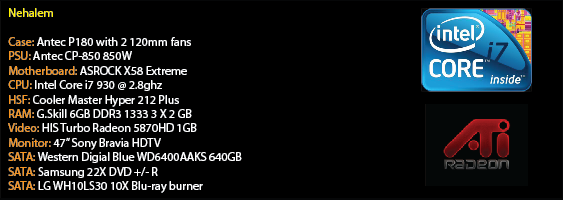
Re: New Desktop
I got 2 3TB HDDs. If I have room I will do both.
Our laptop has a SSD and I got an external HDD with USB 3.0. I will say the performance is awesome. Literally 2.5 to 3 seconds boot time. I would get one for my desktop if they weren't so expensive.
Thanks everyone for all your kind help.
Our laptop has a SSD and I got an external HDD with USB 3.0. I will say the performance is awesome. Literally 2.5 to 3 seconds boot time. I would get one for my desktop if they weren't so expensive.
Thanks everyone for all your kind help.
This is only my opinion, I could be wrong.
Motherboard - ASUS D500TD Chipset Intel® B660
Procesor - 12th Gen Intel Core i5-12400 2.50 GHz(18M Cache, up to 4.4 GHz, 6 cores, 12 threads)
Ram - PNY 2x8GB (16GB total) DDR4
Video card - Onboard Intel UHD Graphics 730 Graphics Processor Alder Lake - Cores 192 - Base Clock 300 MHz Boost Clock 1400 MHz - 128 bit -
Display - VIZIO 32" E32-C1 YV @ 1080P 60Hz
Sound - Realtek High Definition Audio w/ Logitech X-540 5.1 speakers
Power Supply - 300W power supply (80+ Bronze, peak 350W)
HDD 1 - 512GB M.2 2280 NVMe™ PCIe® 4.0 SSD
HDD 2 - Western Digital WDC_WD10 1TB
Printer - Epson ET-3850
OS - Windows 11 Home x64
Motherboard - ASUS D500TD Chipset Intel® B660
Procesor - 12th Gen Intel Core i5-12400 2.50 GHz(18M Cache, up to 4.4 GHz, 6 cores, 12 threads)
Ram - PNY 2x8GB (16GB total) DDR4
Video card - Onboard Intel UHD Graphics 730 Graphics Processor Alder Lake - Cores 192 - Base Clock 300 MHz Boost Clock 1400 MHz - 128 bit -
Display - VIZIO 32" E32-C1 YV @ 1080P 60Hz
Sound - Realtek High Definition Audio w/ Logitech X-540 5.1 speakers
Power Supply - 300W power supply (80+ Bronze, peak 350W)
HDD 1 - 512GB M.2 2280 NVMe™ PCIe® 4.0 SSD
HDD 2 - Western Digital WDC_WD10 1TB
Printer - Epson ET-3850
OS - Windows 11 Home x64
Re: New Desktop
So how does Windows RAID behave when one of the drive "dies"? Have you tried disconnecting one drive while the system was running and seeing how it responds?
For computers, buying cheaply and often will only leave you constantly in a world of shit.


Re: New Desktop
Not really wanting to hot swap anything inside my tower. The motherboard SATA connectors are kinda hard to get to, and so are the HDD connection.
I will assume that if I need one of the drives in the future I can make one my primary drive by changing the SATA cable. Windows wouldn't be looking to 2 drives on that one drive letter?
I could use one of these as removable. I have a SATA to USB connector and a separate power supply for the SATA drive.
I will assume that if I need one of the drives in the future I can make one my primary drive by changing the SATA cable. Windows wouldn't be looking to 2 drives on that one drive letter?
I could use one of these as removable. I have a SATA to USB connector and a separate power supply for the SATA drive.
This is only my opinion, I could be wrong.
Motherboard - ASUS D500TD Chipset Intel® B660
Procesor - 12th Gen Intel Core i5-12400 2.50 GHz(18M Cache, up to 4.4 GHz, 6 cores, 12 threads)
Ram - PNY 2x8GB (16GB total) DDR4
Video card - Onboard Intel UHD Graphics 730 Graphics Processor Alder Lake - Cores 192 - Base Clock 300 MHz Boost Clock 1400 MHz - 128 bit -
Display - VIZIO 32" E32-C1 YV @ 1080P 60Hz
Sound - Realtek High Definition Audio w/ Logitech X-540 5.1 speakers
Power Supply - 300W power supply (80+ Bronze, peak 350W)
HDD 1 - 512GB M.2 2280 NVMe™ PCIe® 4.0 SSD
HDD 2 - Western Digital WDC_WD10 1TB
Printer - Epson ET-3850
OS - Windows 11 Home x64
Motherboard - ASUS D500TD Chipset Intel® B660
Procesor - 12th Gen Intel Core i5-12400 2.50 GHz(18M Cache, up to 4.4 GHz, 6 cores, 12 threads)
Ram - PNY 2x8GB (16GB total) DDR4
Video card - Onboard Intel UHD Graphics 730 Graphics Processor Alder Lake - Cores 192 - Base Clock 300 MHz Boost Clock 1400 MHz - 128 bit -
Display - VIZIO 32" E32-C1 YV @ 1080P 60Hz
Sound - Realtek High Definition Audio w/ Logitech X-540 5.1 speakers
Power Supply - 300W power supply (80+ Bronze, peak 350W)
HDD 1 - 512GB M.2 2280 NVMe™ PCIe® 4.0 SSD
HDD 2 - Western Digital WDC_WD10 1TB
Printer - Epson ET-3850
OS - Windows 11 Home x64
Re: New Desktop
Wait, what? Please list out your drives, where they'll physically be, through what connection, and what they'll be used for.
For computers, buying cheaply and often will only leave you constantly in a world of shit.


Re: New Desktop
I have 2 3TB SATA drives. Seagate Barracudas. I haven't done anything with them yet. I can put them both inside my tower as SATA 2 and 3. Or I can put one in on SATA 2 ans use the other as an external drive. Yes?
This is only my opinion, I could be wrong.
Motherboard - ASUS D500TD Chipset Intel® B660
Procesor - 12th Gen Intel Core i5-12400 2.50 GHz(18M Cache, up to 4.4 GHz, 6 cores, 12 threads)
Ram - PNY 2x8GB (16GB total) DDR4
Video card - Onboard Intel UHD Graphics 730 Graphics Processor Alder Lake - Cores 192 - Base Clock 300 MHz Boost Clock 1400 MHz - 128 bit -
Display - VIZIO 32" E32-C1 YV @ 1080P 60Hz
Sound - Realtek High Definition Audio w/ Logitech X-540 5.1 speakers
Power Supply - 300W power supply (80+ Bronze, peak 350W)
HDD 1 - 512GB M.2 2280 NVMe™ PCIe® 4.0 SSD
HDD 2 - Western Digital WDC_WD10 1TB
Printer - Epson ET-3850
OS - Windows 11 Home x64
Motherboard - ASUS D500TD Chipset Intel® B660
Procesor - 12th Gen Intel Core i5-12400 2.50 GHz(18M Cache, up to 4.4 GHz, 6 cores, 12 threads)
Ram - PNY 2x8GB (16GB total) DDR4
Video card - Onboard Intel UHD Graphics 730 Graphics Processor Alder Lake - Cores 192 - Base Clock 300 MHz Boost Clock 1400 MHz - 128 bit -
Display - VIZIO 32" E32-C1 YV @ 1080P 60Hz
Sound - Realtek High Definition Audio w/ Logitech X-540 5.1 speakers
Power Supply - 300W power supply (80+ Bronze, peak 350W)
HDD 1 - 512GB M.2 2280 NVMe™ PCIe® 4.0 SSD
HDD 2 - Western Digital WDC_WD10 1TB
Printer - Epson ET-3850
OS - Windows 11 Home x64
Re: New Desktop
A USB 3.0 external drive should work fine, yes, though I would just put them both in the case unless ventilation is an issue. And on that point, make sure those HDDs don't get too hot (low 40C or lower would be fine).
I'm mostly confused by "I will assume that if I need one of the drives in the future I can make one my primary drive by changing the SATA cable." Changing the SATA cable isn't going to do anything, for one. The OS will still know which drive is which.
And "need in the future" even though the act of using it in the RAID 1 is already making that drive "needed" for that purpose?
I'm mostly confused by "I will assume that if I need one of the drives in the future I can make one my primary drive by changing the SATA cable." Changing the SATA cable isn't going to do anything, for one. The OS will still know which drive is which.
And "need in the future" even though the act of using it in the RAID 1 is already making that drive "needed" for that purpose?
For computers, buying cheaply and often will only leave you constantly in a world of shit.


Re: New Desktop
I think what me meant was, if the "primary" drive failed, could he swap the cable simply and boot right back up using one of the other drives.
I think anyways. And if I'm right in saying that, then I think he may be a little confused on how RAID works. I'm not expert on RAID myself, and there are quite a few different ways of setting RAID configurations up which each offer a different set of benefits. Some data security, some performance increase, and maybe even some offer both.
The way you would probably aim to set it up, Directive, is to have them be a RAID 1 array. This system basically takes two drives and writes to them both. Every time you save a file, delete a file, install a new program or likewise it will do the exact same thing to both drives. It maintains an exact 1-1 copy on both drives. If one drive fails, the array can be rebuilt from the other drive (of course, after replacing the failed drive). The downfall is that if you have two 2TB drives in a raid 1 array, maximum capacity will be 2TB. Since the other drive is basically a real time clone.
From what I understand, software raid configuration is a little different but you can basically achieve the same thing. You can set it up so that two drives are mirrored, and set up like a raid 1 array would be using a physical raid controller. This offers the most protection in terms of cost and simplicity. Very unlikely that you would lose everything, especially if you still keep backups of your "irreplaceable" files on an external hard drive which you keep offline (unplugged) until you need to perform another data backup.
I think anyways. And if I'm right in saying that, then I think he may be a little confused on how RAID works. I'm not expert on RAID myself, and there are quite a few different ways of setting RAID configurations up which each offer a different set of benefits. Some data security, some performance increase, and maybe even some offer both.
The way you would probably aim to set it up, Directive, is to have them be a RAID 1 array. This system basically takes two drives and writes to them both. Every time you save a file, delete a file, install a new program or likewise it will do the exact same thing to both drives. It maintains an exact 1-1 copy on both drives. If one drive fails, the array can be rebuilt from the other drive (of course, after replacing the failed drive). The downfall is that if you have two 2TB drives in a raid 1 array, maximum capacity will be 2TB. Since the other drive is basically a real time clone.
From what I understand, software raid configuration is a little different but you can basically achieve the same thing. You can set it up so that two drives are mirrored, and set up like a raid 1 array would be using a physical raid controller. This offers the most protection in terms of cost and simplicity. Very unlikely that you would lose everything, especially if you still keep backups of your "irreplaceable" files on an external hard drive which you keep offline (unplugged) until you need to perform another data backup.
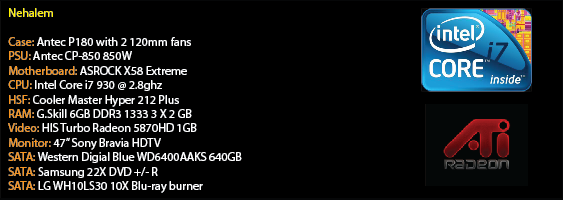
Re: New Desktop
OK, so having my 2 drives RAIDed is better then one internal and one external drive. I do have a USB 3.0 external HDD that my wife uses as her storage drive. Not always plugged in. I may be able to put some stuff on that and steal some of her space  I think I got confused by a backup image and a clone. So I could plug it into SATA 1 and boot from it like nothing happened. Am I still not getting it?
I think I got confused by a backup image and a clone. So I could plug it into SATA 1 and boot from it like nothing happened. Am I still not getting it?
This is only my opinion, I could be wrong.
Motherboard - ASUS D500TD Chipset Intel® B660
Procesor - 12th Gen Intel Core i5-12400 2.50 GHz(18M Cache, up to 4.4 GHz, 6 cores, 12 threads)
Ram - PNY 2x8GB (16GB total) DDR4
Video card - Onboard Intel UHD Graphics 730 Graphics Processor Alder Lake - Cores 192 - Base Clock 300 MHz Boost Clock 1400 MHz - 128 bit -
Display - VIZIO 32" E32-C1 YV @ 1080P 60Hz
Sound - Realtek High Definition Audio w/ Logitech X-540 5.1 speakers
Power Supply - 300W power supply (80+ Bronze, peak 350W)
HDD 1 - 512GB M.2 2280 NVMe™ PCIe® 4.0 SSD
HDD 2 - Western Digital WDC_WD10 1TB
Printer - Epson ET-3850
OS - Windows 11 Home x64
Motherboard - ASUS D500TD Chipset Intel® B660
Procesor - 12th Gen Intel Core i5-12400 2.50 GHz(18M Cache, up to 4.4 GHz, 6 cores, 12 threads)
Ram - PNY 2x8GB (16GB total) DDR4
Video card - Onboard Intel UHD Graphics 730 Graphics Processor Alder Lake - Cores 192 - Base Clock 300 MHz Boost Clock 1400 MHz - 128 bit -
Display - VIZIO 32" E32-C1 YV @ 1080P 60Hz
Sound - Realtek High Definition Audio w/ Logitech X-540 5.1 speakers
Power Supply - 300W power supply (80+ Bronze, peak 350W)
HDD 1 - 512GB M.2 2280 NVMe™ PCIe® 4.0 SSD
HDD 2 - Western Digital WDC_WD10 1TB
Printer - Epson ET-3850
OS - Windows 11 Home x64
Re: New Desktop
In this scenario, here is basically what would happen:
Let's just say, for example, that your machine has 4 SATA ports.
You would already have one drive set up from the manufacturer in the SATA 1 port. Lets say for arguments sake, it's a 1TB drive.
You would then go out and get another 1TB drive, and connect it to SATA 2. Then you set up the software raid.
The software raid will treat both the drive on SATA 1 and the drive on SATA 2 as the same hard drive. So even though you physically
have two hard drives plugged into the mother, the computer will treat them both as the exact same hard drive. What happens on one hard
drive happens on the other hard drive. So if you install windows, the system will install windows to both drives. If you add new pictures, the
system will add the pictures to both hard drives. If you delete pictures, they will be deleted from both hard drives. It basically keeps a copy
of everything that is on SATA 1, over on the SATA 2 drive. This happens in real time.
So if SATA 1 dies, you can simply replace the drive by buying a new hard drive and connecting it to SATA 1 port and then rebuild the software raid setup.
Or, if SATA 2 dies, you can simply replace the drive by buying a new hard drive and connecting it to the SATA 2 port and then rebuild the software raid setup.
The way you want to use the RAID setup, it will keep an exact copy of your computer on both hard drives. Everything that changes on the drives will change on both
so that at any point in time, both drives contain exactly the same information. This way, if one hard drive does die, you have an exact replacement. The only thing needed would be
to replace the failed drive and rebuild the RAID setup. Quickly and easily, your computers life resumes with a minor hiccup.
As far as the USB external hard drive goes, it's just an over the top addition to the setup mentioned above. Just keep up to date copies of things like your pictures, movies, music, documents and bookmarks on the external drive. The worst case scenario in the RAID setup, is that if both hard drives were to fail at the same time, you would lose everything. By having the most important and hard if not impossible to replace stuff on an external hard drive, you have added yet another layer of protection in addition to the RAID setup. Not necessary per say, but makes your backup solution almost bullet proof in terms of the average user.
Let's just say, for example, that your machine has 4 SATA ports.
You would already have one drive set up from the manufacturer in the SATA 1 port. Lets say for arguments sake, it's a 1TB drive.
You would then go out and get another 1TB drive, and connect it to SATA 2. Then you set up the software raid.
The software raid will treat both the drive on SATA 1 and the drive on SATA 2 as the same hard drive. So even though you physically
have two hard drives plugged into the mother, the computer will treat them both as the exact same hard drive. What happens on one hard
drive happens on the other hard drive. So if you install windows, the system will install windows to both drives. If you add new pictures, the
system will add the pictures to both hard drives. If you delete pictures, they will be deleted from both hard drives. It basically keeps a copy
of everything that is on SATA 1, over on the SATA 2 drive. This happens in real time.
So if SATA 1 dies, you can simply replace the drive by buying a new hard drive and connecting it to SATA 1 port and then rebuild the software raid setup.
Or, if SATA 2 dies, you can simply replace the drive by buying a new hard drive and connecting it to the SATA 2 port and then rebuild the software raid setup.
The way you want to use the RAID setup, it will keep an exact copy of your computer on both hard drives. Everything that changes on the drives will change on both
so that at any point in time, both drives contain exactly the same information. This way, if one hard drive does die, you have an exact replacement. The only thing needed would be
to replace the failed drive and rebuild the RAID setup. Quickly and easily, your computers life resumes with a minor hiccup.
As far as the USB external hard drive goes, it's just an over the top addition to the setup mentioned above. Just keep up to date copies of things like your pictures, movies, music, documents and bookmarks on the external drive. The worst case scenario in the RAID setup, is that if both hard drives were to fail at the same time, you would lose everything. By having the most important and hard if not impossible to replace stuff on an external hard drive, you have added yet another layer of protection in addition to the RAID setup. Not necessary per say, but makes your backup solution almost bullet proof in terms of the average user.
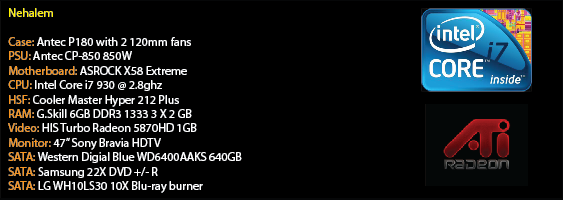
Re: New Desktop
Things being said that bother me:
@2005, "So if you install windows, the system will install windows to both drives.", I would not install Windows on the mirror/RAID 1. Especially since Directive has said that it's not too big of a deal reinstalling the OS in case the OS drive dies. Keep the OS installed on something else (an SSD).
@Directive, "So I could plug it into SATA 1 and boot from it like nothing happened.", as I was saying with not installing the OS on the RAID 1, there should not be an OS on those drives for you to "boot from it".
The goal as I understand it is to protect personal files like music and pictures. The RAID 1 will just be two additional drives INDEPENDENT OF THE OS DRIVE that will be storing those personal files.
The most simplistic answer to your concern over losing files when a drive dies is to save those files onto at least one other drive - a backup. ie. Save your stuff to two drives instead of one. You could have done this double-saving process manually for every file if you really wanted, but that's inconvenient. RAID 1 is just a form of automating that process of saving to two drives instead of one. Don't complicate this concept with thoughts about installing Windows and booting.
@2005, "So if you install windows, the system will install windows to both drives.", I would not install Windows on the mirror/RAID 1. Especially since Directive has said that it's not too big of a deal reinstalling the OS in case the OS drive dies. Keep the OS installed on something else (an SSD).
@Directive, "So I could plug it into SATA 1 and boot from it like nothing happened.", as I was saying with not installing the OS on the RAID 1, there should not be an OS on those drives for you to "boot from it".
The goal as I understand it is to protect personal files like music and pictures. The RAID 1 will just be two additional drives INDEPENDENT OF THE OS DRIVE that will be storing those personal files.
The most simplistic answer to your concern over losing files when a drive dies is to save those files onto at least one other drive - a backup. ie. Save your stuff to two drives instead of one. You could have done this double-saving process manually for every file if you really wanted, but that's inconvenient. RAID 1 is just a form of automating that process of saving to two drives instead of one. Don't complicate this concept with thoughts about installing Windows and booting.
For computers, buying cheaply and often will only leave you constantly in a world of shit.

